Best Apps to Add Stickers to Photos
Messenger
User’s rating: 4.2
System requirements: varies with device.
File size: varies with device.
Facebook Messenger is a reliable app to put stickers on photos. It comes with built-in stickers that you can apply to your image with ease. However, the app has only limited with stickers but offers hundreds of emojis. Refer to the steps below to learn more about how to use the app.
- Open the app, then tap the “Gallery” icon then choose a photo from your phone library you want to add a sticker.
- Tap the “White Smiley Face” icon at the right side of the screen to add a sticker. A list of stickers will then appear.
- Next, tap and hold the sticker to adjust its size, position, and zoom in and zoom out with your fingers to change the sticker’s size.
- Lastly, tap the “Arrow” to add it to your story, and tap the “Save” icon at the bottom part of the screen to save it in your device.
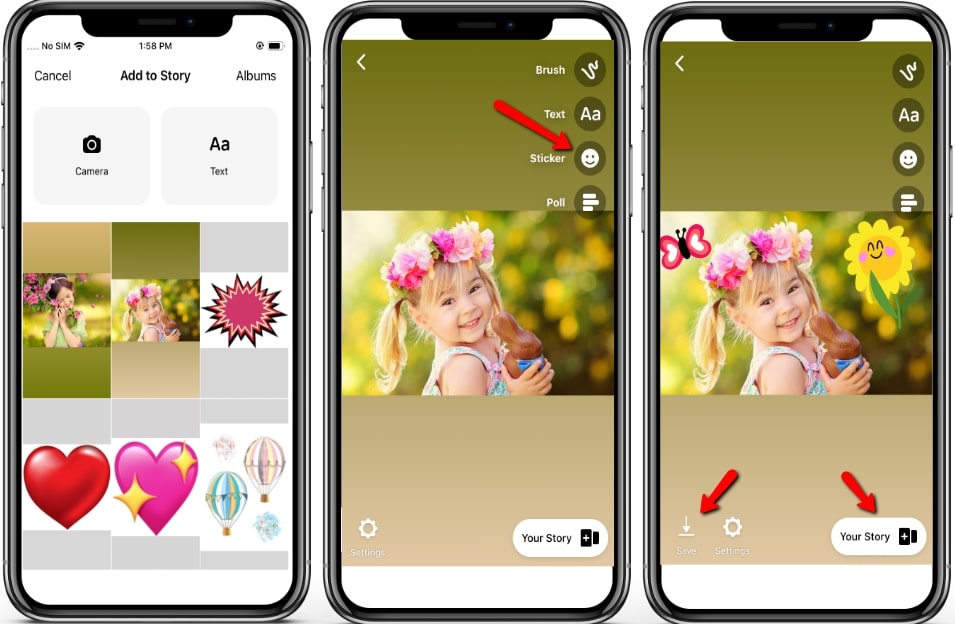
User’s rating: 4.5
System requirements: varies with device.
File size: varies with device.
Another app to add stickers to pictures is Instagram, a well-know social app with picture sharing. This app offers collected stickers that can be used for your photos. Also, it allows you to apply other functions such as text, filters, and other awesome features. Here are the simple guides to add stickers to photos with the help of this app.
- Open the app and tap the “Camera” icon to import the photo you want to add a sticker.
- Then tap the “Smiley face” icon at the top right corner to access hundreds of stickers within the app.
- From there, select freely a specific sticker or style, like weather, time, and location.
- To save it, tap the “Save” icon. Or, you can send it with your friends by tapping the “Send to” button.
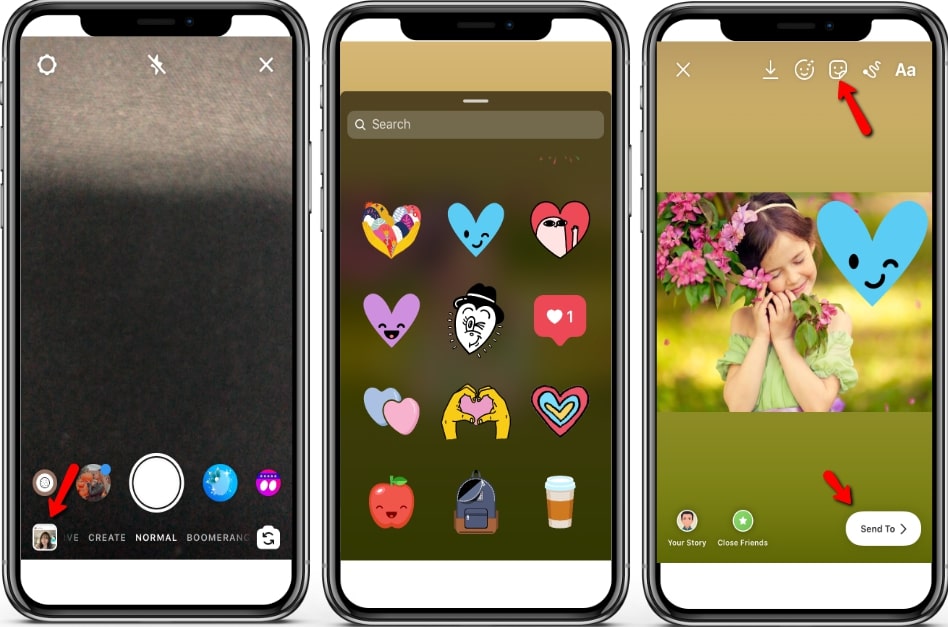
FotoRus -Camera & Photo Editor
User’s rating: 4.3
System requirements: requires iOS 8.0 or later.
File size: 158.3 MB
Fotorus is also one of the best apps to put stickers on pictures. It is an iOS app that has multiple built-in stickers with different topics, such as the popular, cute face, feeling, and many more stickers. Aside from that, you can customize your photos by adding filters, texts, enhance, and others. The downside is that the app appears annoying ads while editing images. Follow the steps below to learn how to add stickers using this app.
- Open the app, and tap the “Pro Edit” option to select the photo on your Camera roll you want to edit.
- Then tap the “Stickers” icon and choose a sticker for your image.
- Put the stickers on your image you want to place it. Then tap the “Check” icon to save it on your album.
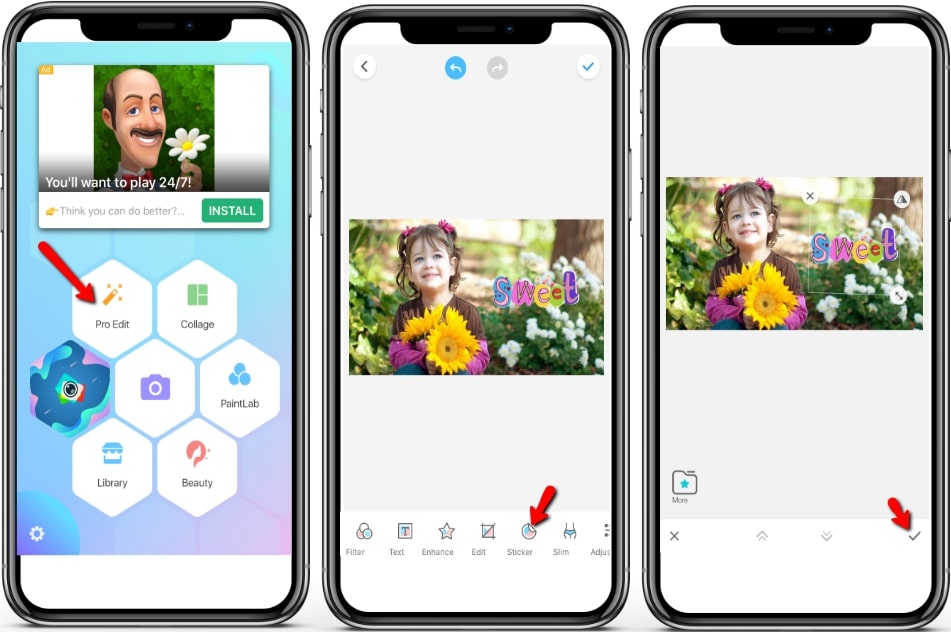
Photo Editor Pro
User’s rating: 4.8
System requirements: requires Android 4.3 and up.
File size: 14M
If you have an Android device, Photo Editor Pro is one of the reliable apps to add stickers to photos. This app offers different stickers you can add to your image with different themes, including nature, people, celebration, activity, and food. But you have to purchase first to use other awesome stickers. Below is a simple guide for you about this app.
- Go to your Play Store and install the app.
- Tap the “Photo” button to choose the image you want to edit.
- From the editing section, tap the “Stickers” icon to select the sticker you want to add on your photo.
- Then tap and hold the sticker to resize, flip, or duplicate, and place it on your image. Tap the “Check” icon after that.
- Once done, tap the “Save” option on the upper right corner interface and then click “Save” to save it on your device.
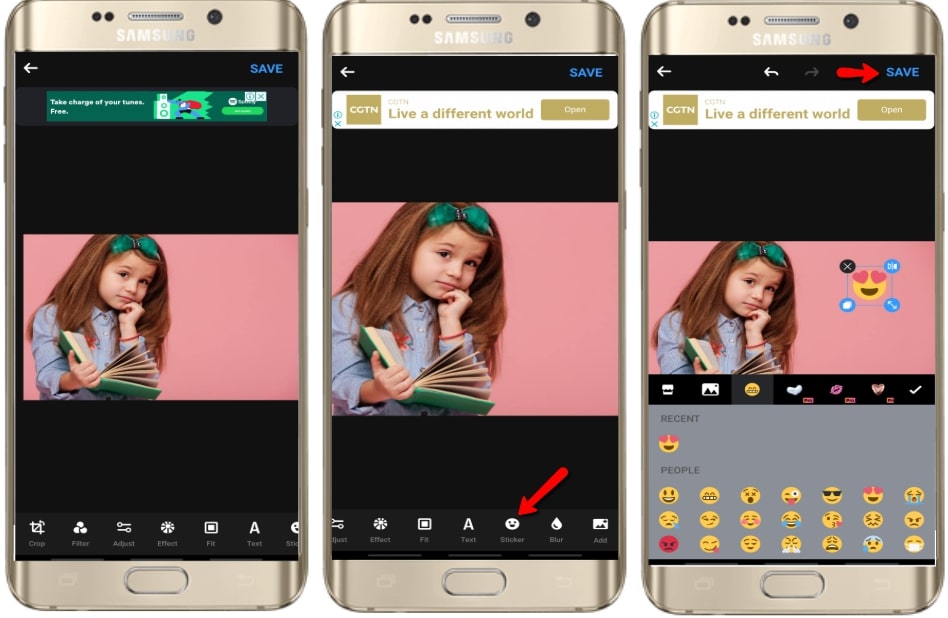
Reliable App to Add Stickers to Photos for Windows
There are many other powerful third-party software that can add stickers to Photos too. If you have a Windows device, you can rely on Apowersoft Watermark Remover. This is a stunning program that will help you add different stickers on your photos in just a few clicks. It lets you insert stickers as many as you want without degrading the good quality of your photos. Also, you can edit your images in batch and allows you to remove unnecessary objects. Here are instructions on how to use this program to add stickers to the image.
- Tap the “Download” below to install the program on your computer.
- Once installed, open it and then choose the “Add watermarks to images” option from your method.
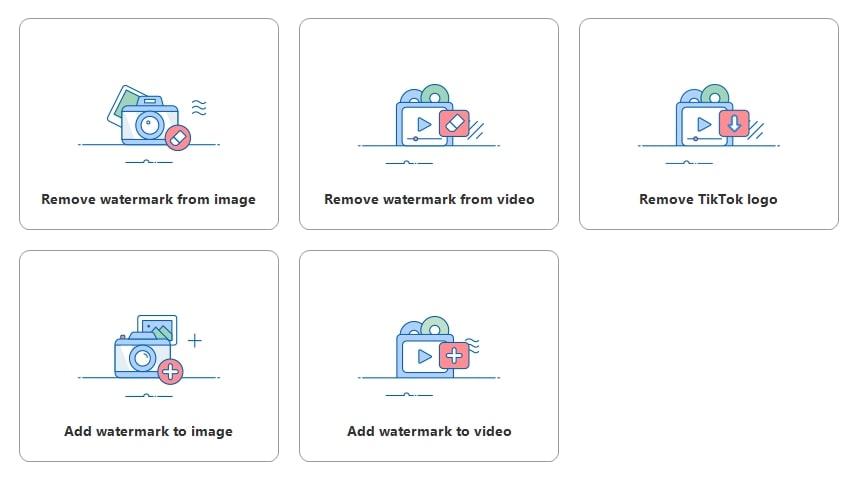
- Click the “Plus” icon on the interface to import the photo you want to edit.
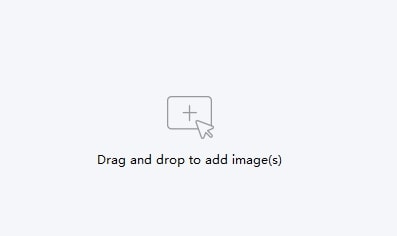
- After that, click the “Add image” button to import stickers from your computer to apply it to your image. You can also customize the size, transparency, and location, etc.
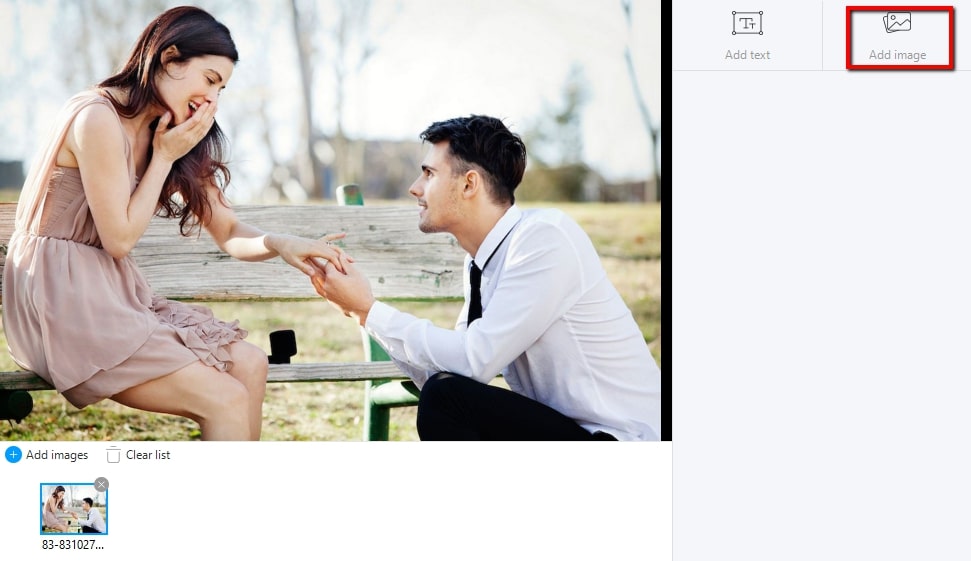
- Hit the “Convert” button to save it on your computer.
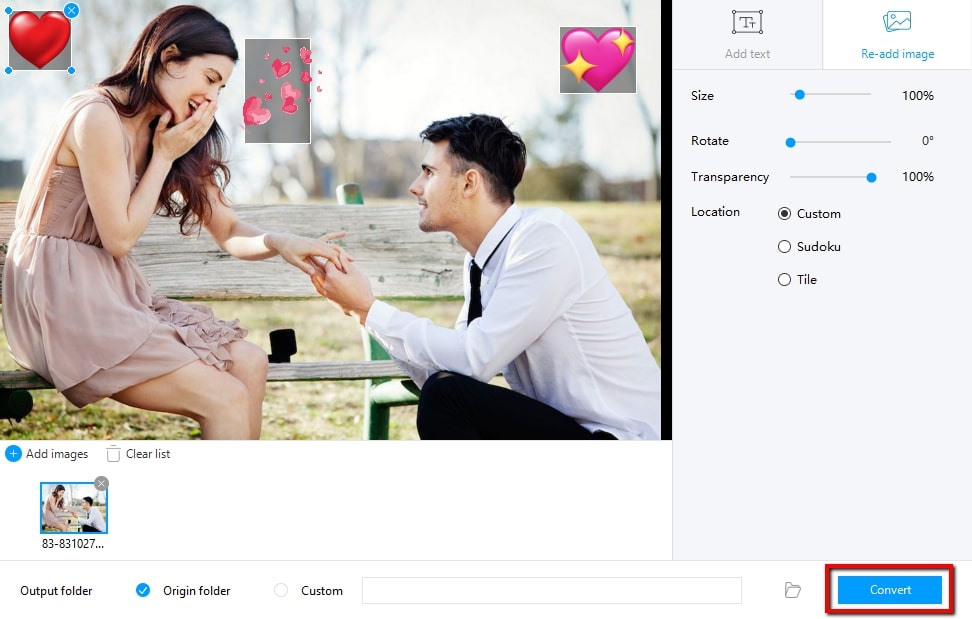
Conclusion
There you have it, now choose the best app to put stickers on photos. Indeed, the tools in this article will help your image look interesting. If we missed your favorite tool that you think are great, please do not hesitate to share it with us below.



Leave a Comment