4 Apps to Remove Text from Photo
Snapseed
User’s rating: 4
System requirements: iOS 10.0 or later.
File size: 95.8 MB
Snapseed is the first app to erase text on pictures without any requirement on the photo editing skills. It offers simple and useful features, one of which is the “Healing” feature that you can use to delete unwanted areas or objects from your image. Besides that, this app also offers awesome tools that can be used whenever you want to enhance your photo. In order to remove text on iPhone, refer to the steps given below.
- Go to your App Store and install the application.
- Then open the app, hit the “Plus” sign icon to choose the image you want to edit.
- From the editing tools, choose the “Healing” icon and highlight the text on your image you need to remove.
- If you already satisfied, click the “Check” icon to save it on your photo library.
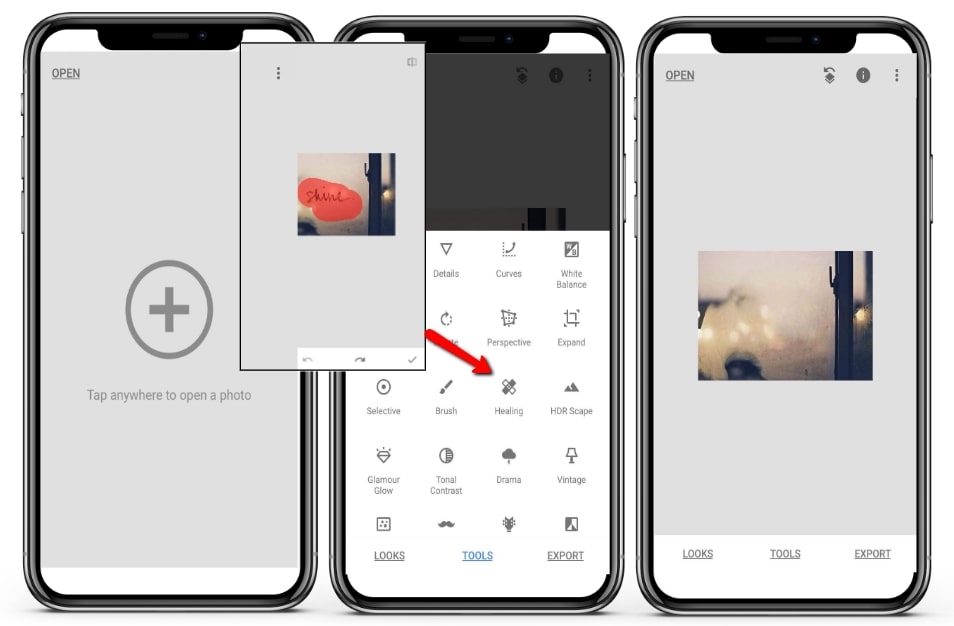
Remove Unwanted Object
User’s rating: 4.5
System requirements: Android 4.1 and up.
File size: 5.3 MB
Another reliable app that removes text from picture on Android is called Remove Unwanted Object. This app lets you remove text from your photos in just a few seconds with the help of the brush and lasso tool. You need to choose the area that you want to remove and keep with them. However, the ads often appear when you edit your photo. Follow the steps given below on how to use the app to remove text on the picture.
- Install the app from your Google Play Store.
- Import the photo you want to edit by clicking the “Gallery” button.
- Once imported, choose the removal tool to select the text you want to erase.
- After that, click the “Process” button to process the image and save it into your photo library.
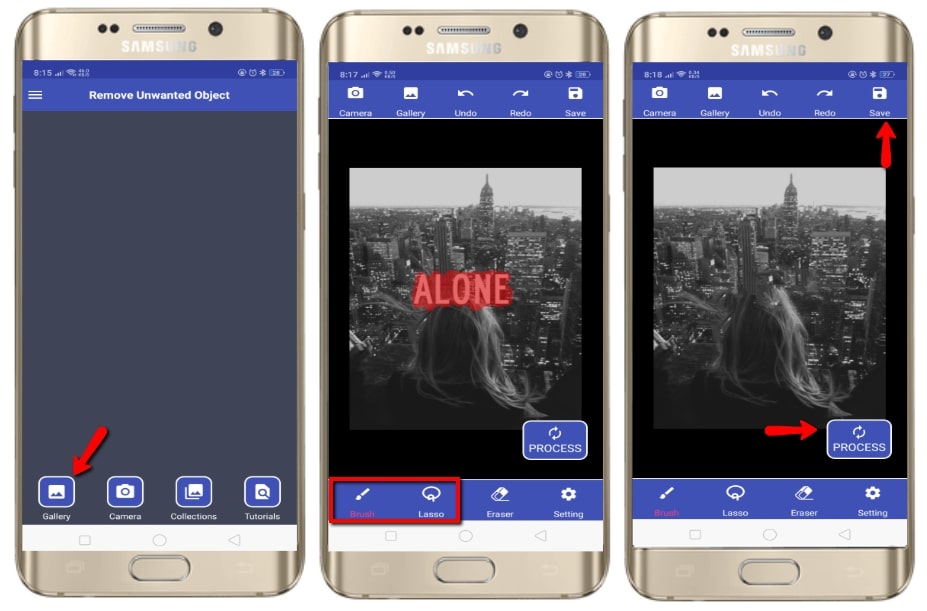
Photo Eraser – Erase Watermark
User’s rating: 4.5
System requirements: iOS 8.0 or later.
File size: 5.3 MB
If you want an iOS app to remove text from image, Photo Eraser is probably the easiest and recommended app for you. It allows users to remove watermark from both videos and photos. When it comes to removing text from photo, it has an advanced and intelligent tool that can help you get rid of it without leaving an obvious mark on the photo. You can refer to the steps below to use this app to remove text.
- First, go to your App Store to install the app.
- Open the app and then tap the “Remove Watermark” button to start editing and importing the photo you need to edit.
- Once imported, select the area of the text and it will be removed instantly.
- If you are done editing your photo, you can tap the “Check” icon on the upper right corner of the interface.
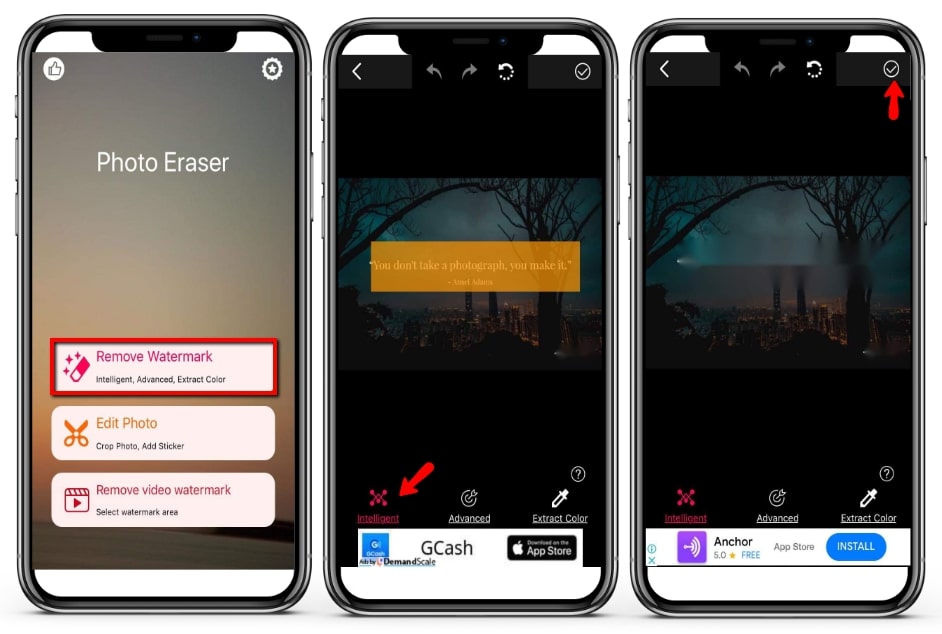
Remove Object from Photo – Unwanted Object Remover
User’s rating: 4.5
System requirements: Android 4.1 and up.
File size: 15M
As it name implies, Remove Object from Photo is also one of the best app that can remove text from photo. It offers brush tool, lasso tool, and quick eraser to remove unwanted object in the photo. You can just refer to the simple steps below to use your Android smartphone to remove it.
- Install the app from Google Play Store into your phone.
- Once installed, tap the “Start” button and import the photo you need to edit.
- Choose the remover tool and highlight the text you want to get rid of, and tap the “Apply” icon to process it.
- Finally, tap the “Go” sign icon on the upper right corner interface to save it on your photo library.
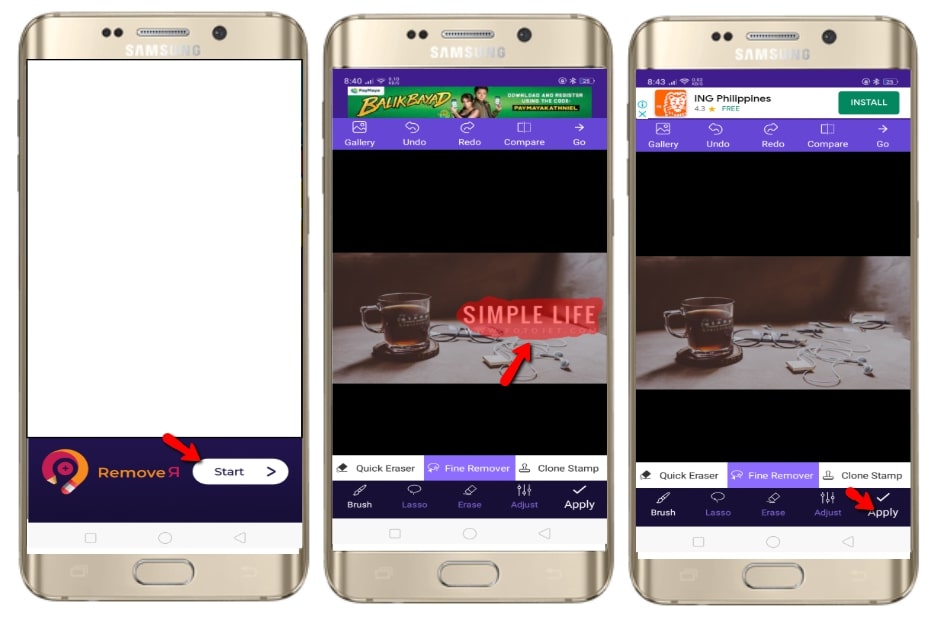
Workable App to Remove Text from Photo on Windows
User’s rating: 4.5
System requirements: Windows
File size: 1.53 MB
In addition to using an app to erase text on pictures, you can also use third-party programs to help you out. And Apowersoft Watermark Remover is just the software that you can completely reply on. This amazing software will help you easily and quickly remove any unwanted things from your photo with simple yet useful selection tools including brush tool, polygonal lasso tool, and marquee tool. You can follow the simple instructions below.
- Click the “Download” button below to install the software on your computer.
- Launch the program and choose “Remove watermarks from images” from the interface.
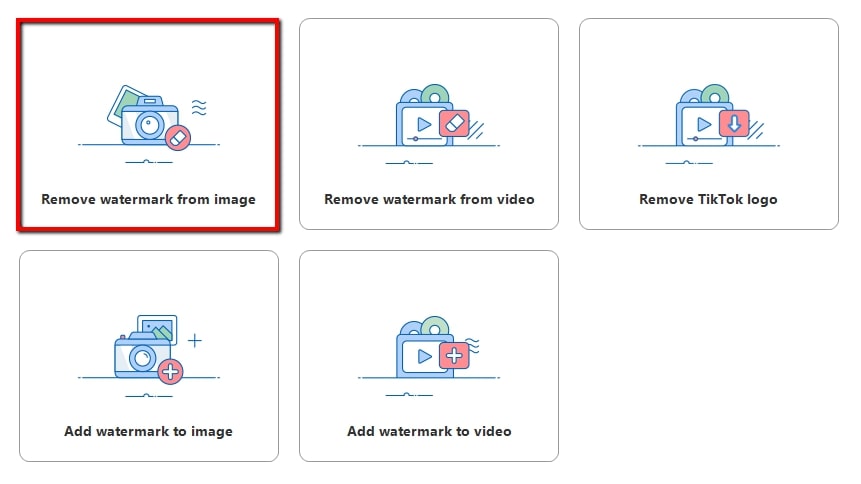
- Drag and drop to add an image from your computer into the software.
- After the image is imported, highlight the text by using one of the three selection tools.
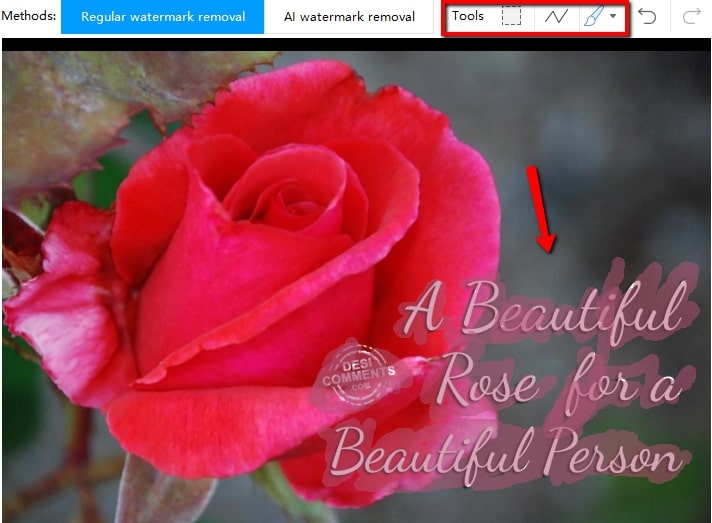
- Finally hit the “Convert” button to process and save it instantly on your computer.

Each aforementioned app that removes text from picture offers simple yet effective removing tools that will surely make your task easier. Among all of them, the desktop software Apowersoft Watermark Remover is the best one that I highly recommend for its easy yet professional features.


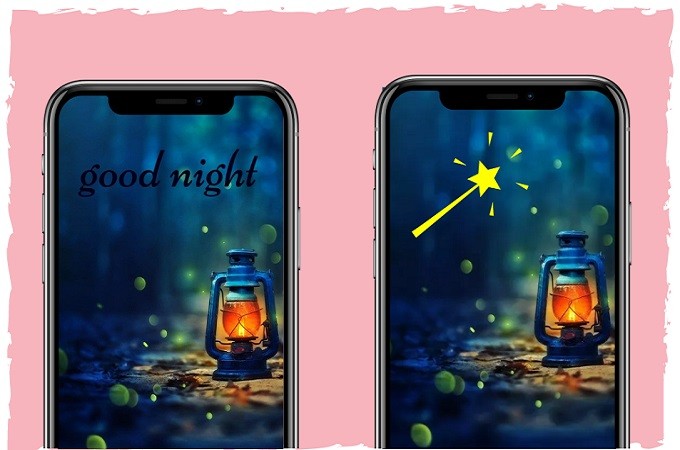
Leave a Comment