How to Connect and Mirror iPad to Samsung Smart TV

Alternative tool – ApowerMirror
We also have an alternative tool for you to connect iPad to Samsung TV, which is the Apowermirror. This amazing tool helps you cast anything on your iPad to your TV fast and easy. However, if you have a Samsung Smart TV and you want to mirror your iPad to it, you will need a computer and an HDMI cable to build a connection. Here are the simple steps that you can follow in order to connect and stream your iPad to Samsung TV.
- Download the app on your iPad and PC. don’t forget to connect them to the same WiFi connection.
- Launch the app on your iPad and PC. On your iPad, tap the Mirror button, and select your PC’name, and choose Mirror Phone to PC. Then follow the guidance in the app to show the Control Center > Screen Mirroring then choose the name of your PC again to mirror our iPad to PC.
![]()
- Then, to mirror your PC to your Samsung Smart TV, use an HDMI cable and plug it to the HDMI port of your PC and Samsung Smart TV.
![]()
- As your iPad screen is displayed on your PC, once your PC’s screen is being mirrored on your TV, your iPad will be cast to your Samsung Smart TV as well.
AirPlay 2
The first tool that you can use is AirPlay 2. This is compatible with Samsung Smart TVs from 2018, 2019, and 2020 models of Samsung TVs. To get started using this method, you need to connect your iPad and Samsung TV to the same internet connection and then follow the simple steps below to share iPad screen on Samsung TV.
- On your iPad, open any video that you want to watch on your TV, and then tap the AirPlay icon.
![]()
- Select your Samsung TV from the devices list to start casting your iPad to your TV.
- Afterward, your iPad screen will be displayed on your Samsung Smart TV.
Mirror for Samsung TV
Another tool that you can use to cast iPad to Samsung TV is the Mirror for Samsung TV app. This app allows you to connect and mirror the screen of your iPad as well as its audio to your Samsung TV without any cable. Just make sure that your iPad is updated for at least iOS 12, then you can use it. Below are the steps on how to mirror your iPad to Samsung Smart TV with this app.
- Download the app on your iPad. Launch it afterward.
- Connect your iPad and Samsung TV to the same WiFi network. Then open the Control Center and press Screen Mirroring to find available devices to connect.
![]()
- Finally, select the Mirror for Samsung TV and press Start broadcast to stream your iPad to your Samsung Smart TV.
![]()
Conclusion
All tools listed above are helpful when you want to mirror iPad to Samsung Smart TV. They are all simple to use and easy to set up. But if you are looking for a tool to mirror iPad to an Android TV, you can turn to the alternative tool – ApowerMirror.


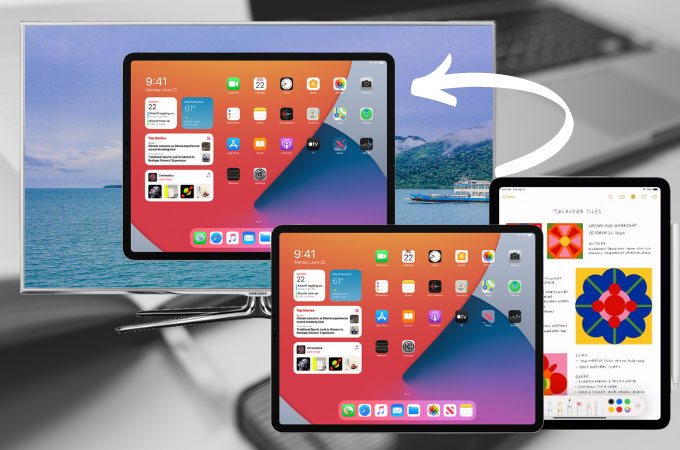





Leave a Comment