Great Tools to Convert PDF File to PowerPoint Presentation
3 Ways to Convert PDF to PPT Online
LightPDF
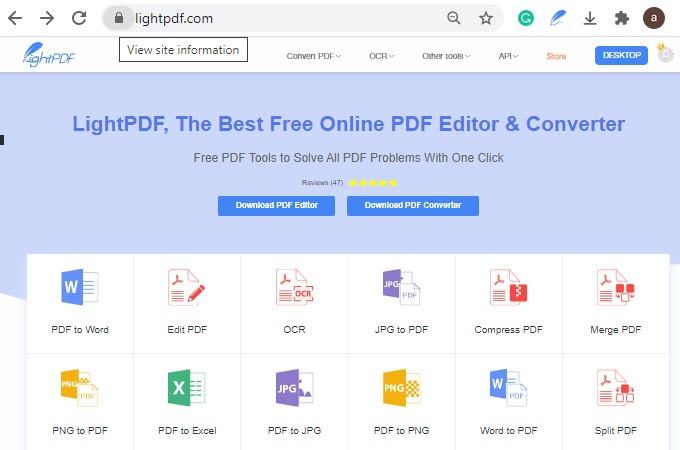
LightPDF is a free online converter, which works fast and accurately and safely. It allows you to process PDF documents in your local drive and save the converted PowerPoint to your local storage. Moreover, the outputs from this online tool are always editable. You can visit on its official website to explore more of its powerful tools is managing PDFs. Having said that, listed below are the steps on how to convert your PDF files.
- Go to LightPDF official website and choose the PDF to PPT icon.
![PDF to PPT Icon]()
- Hit the “Choose file” button to start to convert PDF to PPT online.
![Import Button]()
- Wait for the uploading process till done and hit the “Convert” button.
![Uploading process]()
- Download your converted file by simply clicking the “Download” button.
![Saving Output]()
- One done, the outputs will automatically be saved on your PC.
![Viewing Modified File]()
Use freepdfconvert.com

Another online tool you can use to convert PDF files into PPT is freepdfconvert.com, which is similar to LightPDF but with some differences. It also supports uploading files from local drive, cloud storage, and via URL. Additionally, this software will tell you how long you need to wait for the conversion process, so even this is a free PDF to PPT converter, it uses a queuing system. Besides, it also requires you to sign up on its account for skipping the waiting period. All in all, this tool is a little bit time-consuming.
Via Hipdf

Alternatively, if you want to convert PDF to PowerPoint free of charge, try to use Hipdf. It allows you to either upload your file from your computer or Google Drive, Dropbox, One Drive, and Box. It has a smooth interface, and it works quickly. And it also needs to sign up for batch conversion.
Note
If you don’t want to convert PDF to PPT online, a desktop PDF to PPT Converter is your great choice. This will allows you to convert PDF files with just your PC or your preferred device. Besides, the outputs from desktop apps have more quality than the web-based tools. Also, the good thing with the desktop app is it allows you to simultaneously multiple covert files. In this case, this will bring you the most natural way possible in converting PDF files.
Advanced Tool to Convert PDF File to PPT
Apowersoft PDF Converter

Apowersoft PDF Converter is a PDF converter that provides many converting formats, including to convert PDF files to PowerPoint presentations. It also can convert PDF into popular file formats such as Word, TXT, Excel, JPEG, PNG, HTML, and TXT. There will be no stumbling around in the dark when using it, as its interface is spotless and intuitive. On that note listed below are the steps on how to use this tool.
- Download and install the app.
- launch the app and import the target file.
![Import Button]()
- Click the “PDF to PPT” button then hit the “Convert” icon.
![Convert Button]()
- It will automatically be saved on your PC once the conversion process is done.
![Locating Converted File]()
Besides converting PDF or converting to PDF, these features are also available in Apowersoft PDF Convert.
- Merge
- Split
- Unlock
- Protect
- Compress
- Extract
- OCR
Conclusion
You can use the three free PDF to PPT converters mentioned above. If you have a few small PDF files to convert now and again, in comparison with the free ones, Apowersoft PDF Converter more stable and professional. You can get many benefits from this PDF converter as opposed to free PDF to PPT converters. So if you are looking for a PDF converter with super features, this tool is highly recommended.











Leave a Comment