There are times that you may need to print or share your Word documents with others while avoiding Word-processor incompatibilities and retaining its format. The best solution to this issue is to take advantage of a fixed-layout PDF format. What you need is a tool with powerful functions to convert Word document to PDF. This will allow you to convert the file instead of typing the text manually in the file editor to create a new PDF.
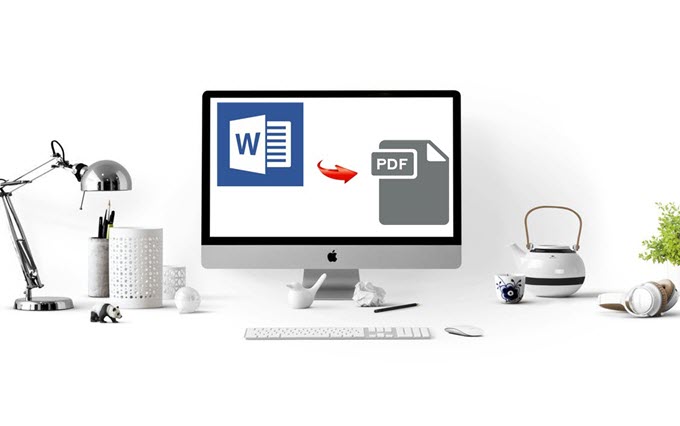
The most direct way of converting Word doc to PDF file is to save the file in PDF format in Microsoft Word, which has versions for both Windows and Mac. Nevertheless, you cannot edit on your files through this application. In this article I will introduce you to three alternatives to the PDF converter that comes with Microsoft Word.
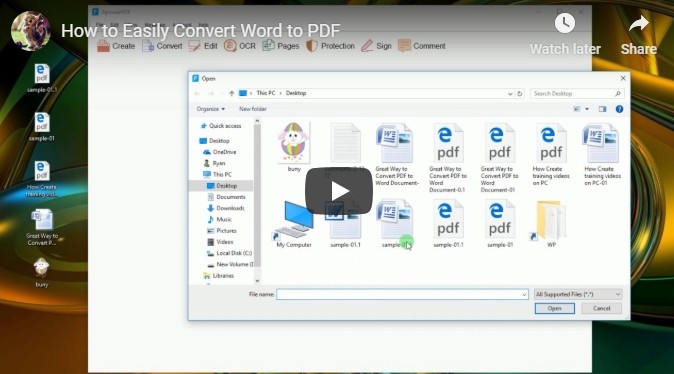
Three simple ways to convert word to PDF
ApowerPDF
ApowerPDF provides an easy method for you to edit your files. This is an all-round PDF editor. There are many functions: protection, signature, comment, OCR and so forth, which will greatly meet your needs for editing your files. It supports all the Windows systems.
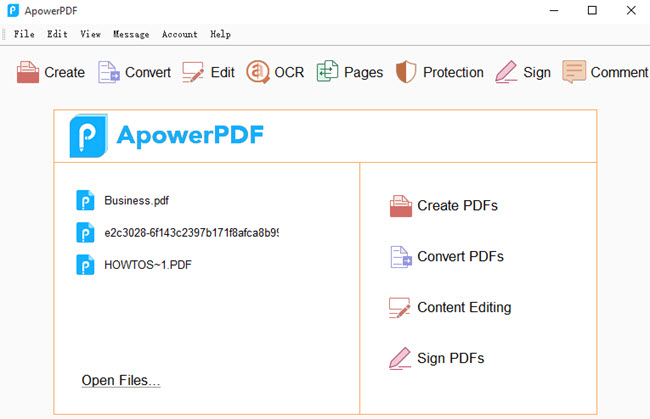
Besides all of this, you can instantly convert any Word file to PDF or any PDF to Word file as well. There are also many other formats you can choose to convert files to. For examples, you can turn your files to Excel, PPT, Text and HTML. Here is some information on how to transform Word to PDF.
Also, you can edit your file before saving it as a PDF doc. For example, you can insert pictures in the file, add text and page arrangement.
Foxit PhantomPDF
Foxit PhantomPDF is collection of PDF viewing, creating, editing, organizing, signing, scanning and OCR. It supports Windows systems and also gives service to mobile device users. The program is simple and compact software you can use to turn your files to PDF. To know how to convert doc to PDF using this program, just read on:
Preview
As a Mac user, you should never be unfamiliar with Preview, which is the built-in software as image viewer and PDF viewer. Besides, some edit can be done through Preview. For instance, signature and comments can be added to PDF through it; if you need to add some protection to your files, password can be created too. In addition to this, Preview can also open Word documents and turn Word files to PDF’s. To know how to convert Word to PDF with Preview, please read the following guide.
Along with this, Preview provides some simple functions to edit your files. You can delete pages and change the order of pages. Meanwhile, you can add new pages and insert pictures or files to the PDF too.
If you have chosen proper tools to convert your files, it won’t be a tough job to convert Word document to PDF. The aforementioned three methods are very practical and user-friendly file converters. No matter which program you finally choose to use, you will never be disappointed.


Leave a Comment