We really appreciate your support of Apowersoft Products. Keep reading this and we will show you how to register Apowersoft Account and then activate it as VIP account. You can also refer to the video guide below:
Apowersoft Account Registration and Activation Process
Register Apowersoft Account
Before using the product from Apowersoft, it is suggested for you to register Apowersoft Account first. Below are the detailed steps on how to do it.
- Click on the person-image icon at the top right corner, and then click “Sign up”.
![Click Account Icon]()
- Input your valid Email, and then click “Get”. You will then receive an email containing a 4-digit Verification Code.
![Get Activation Code]()
- Input the Verification Code and your password, and then click “Sign up” to complete the registration.

Activate Apowersoft Account
After successful activation of Apowersoft Account, you can use the full capabilities of Apowersoft Products without any limitations. The activation method is listed as below:
For users who purchase after login
For users who purchase 1 license
A. Users who have already registered Apowersoft Account
After you have logged in with your account and ordered Apowersoft Product, you will receive an email notifying that your account has been renewed. As long as you have logged in the right account, you just need to restart your program and then your VIP account will be activated automatically. If it doesn’t help, you can try to log out and then log in your account again.

You can also directly click on “Refresh” icon to update the VIP status.

B. Users who have not registered the Apowersoft Account
When you have placed an order on Apowersoft product, the VIP account information will be sent to the email address you used to purchase the product within minutes, including your Email address and an initial password.

You can directly use them to log in and activate the program.

How to use activation code
If the account you want to use is not matched with the VIP account delivered by our system, you can also use the activation code (It can be used only once) to activate it. Simply click on “Activate VIP”, and then input the activation code to activate your account.

Note: The VIP account delivered by the system will become invalid if you activate another account with this activation code. Simply, if your current account (Email) you use to log in to the program is matched with the account (Email) you use to place the order, the activation code becomes invalid as the account is automatically activated.
For users who purchase multiple licenses
When you purchased our product for multiple users, the activation codes will be sent to the email address you used to purchase our product.

The activation method is listed as below:
- Step 1: Please ask the users to register Apowersoft Account respectively. The registration method is shown above.
- Step 2: To input the activation code, please click the username and click “Activate”.
![Activate Apowersoft Account]()
- Step 3: Enter the activation code and click “OK”. Then the VIP account will be activated.
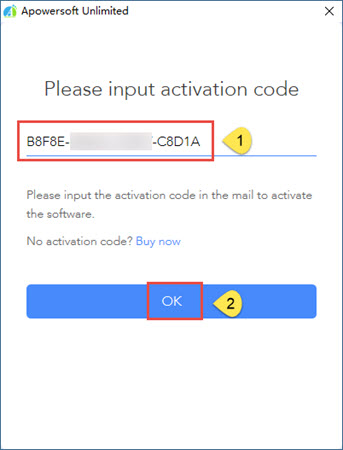
For users who purchase without login
Now, you can purchase Apowersoft products even if you don’t create an account or login to your account.
Note: this activation method can only support activating the program on that very computer. If you want to use the program on another computer, you need to sign up or sign in to your Apowersoft account on that activated program. Then use your Apowersoft account to log in on other computers.
For users who purchase 1 license
- After opening the program, click “Buy now” or “Get VIP”.
![Get VIP]()
- Choose the subscription you need, and place the order.
![Choose Subscription]()
- Once the payment is done successfully, you will see the window showing “You are the VIP member”. Click “OK”.
![Activate VIP Successfully]()
- Afterwards, a window will pop up asking you to log in and bind the account. It is recommended for you to sign in to your account after your placing the order so that you can activate the program on any computer. But you can also skip binding if you don’t want to register any account.
![Bind Account]()
- Now you can use the program without any limits.
Note: if the program isn’t successfully activated after you purchase, please restart the program.
For users who purchase multiple licenses
The steps are the same as the above. To activate the programs on multiple desktops, you need to bind your account in the program after you place the order successfully. Then you can use the account to log into our program on multiple desktops.
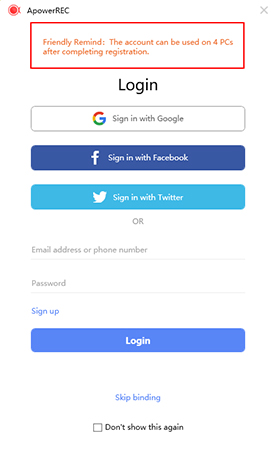
FAQ
Q: Why didn’t I receive activation code after purchase?
A: If you only purchased 1 license, you don’t need any activation code. As long as you log in the right account which is related with the email address you used to purchase the product, the program will be activated automatically.
Q: Why didn’t I get the initial password after purchase?
A: If you have already registered Apowersoft Account before purchase. You will not receive the initial password again, you will receive an Email notifying that your account has been renewed, you just need to restart your program to update account info. If you did not register Apowersoft Account, but you still did not receive the initial password after purchase, it might be tagged as junk Email or promotional mailing.
Q: Why did I get “Invalid Email and password”?
A: Please make sure you input the right email and password. If you forget your password, you can click “Forgot password” to reset it.

Q: What should I do if the Email I used to purchase the product is not the one I used to register?
A:Our system will automatically activate the email you used to purchase as VIP account. Therefore, you can log in with the email you purchased the product. However, if you still want to log in with the email you registered the account, you can contact us to make change. We are ready to serve you at any time.
Q: What should I do when it says “unknown error” or “null” or the window is blank during the Login or Signup procoess?
A: Please refer to this post on how to fix the Apowersoft login issues. If it doesn’t help, please contact us.


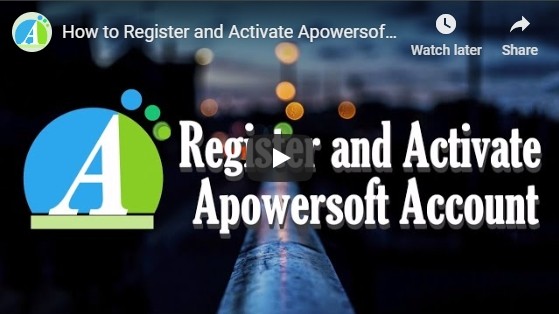


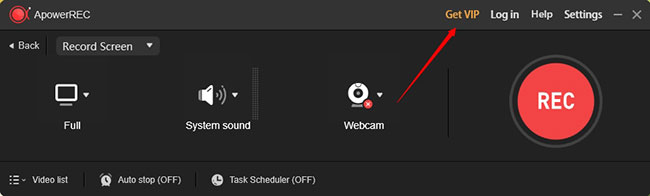
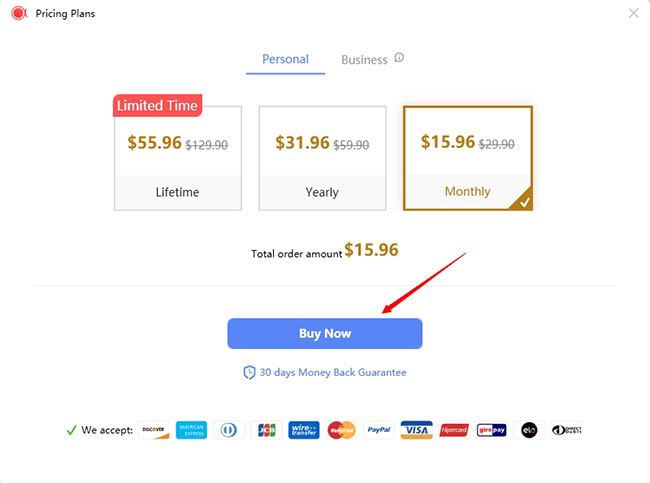
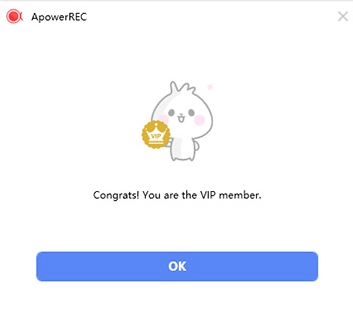
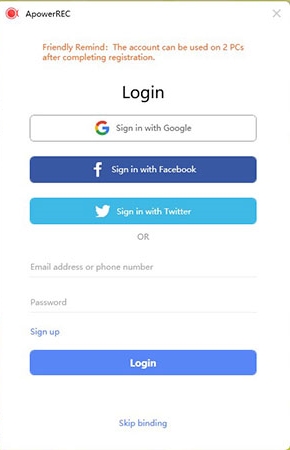
Leave a Comment