How to Loop A Video on Various Platforms
ApowerEdit
The first program that you can use to make a video loop is ApowerEdit. This is a powerful video maker which you can rely on in creating an endless sequence for your clips. With its timeline feature, looping a video can be very simple and quick. Unlike other professional video editors, it has no complex menu to shift through. Plus, it comes with a smart and straightforward interface. In addition to that, it has the ability to crop, cut, split, or mix any video clips according to your preference. If you wish to make looped videos using it, you can refer to the guide below.
- Install ApowerEdit on your computer.
- After launching the program, navigate to “Media” and select “Import”. Now locate and select the video you wish to loop.
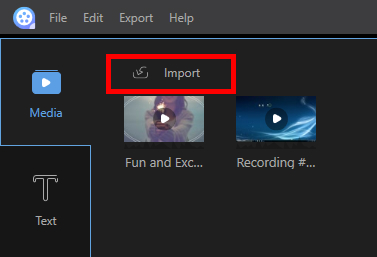
- Once uploaded, drag and drop the file onto the timeline. Click the video to highlight and press “Ctrl+C” using your keyboard or right-click and select “Copy”.
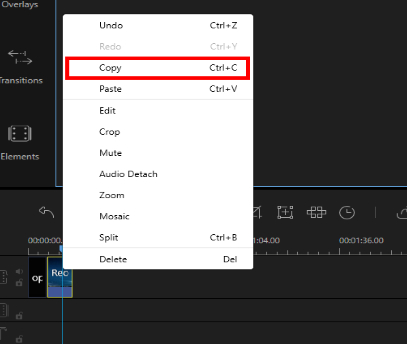
- After that, paste it by pressing “Ctrl+V” or right click and select “Paste”. You can repeat this process depending on how many times you want your clip to be replayed.
- Lastly, process your file by clicking the “Export” icon and wait for your file to be generated.
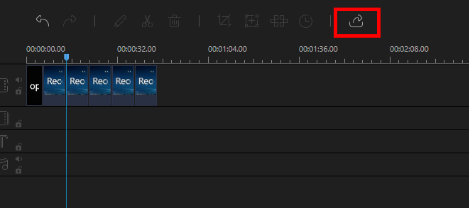
Coub
Another program you can use is Coub. If you wish to loop a video online, this software is the right choice for you. It has the ability to repeat videos and share them on different social networking websites such as Facebook, Twitter, Tumblr, and Pinterest. However, it may require you to register an account before you can loop a video here. To utilize this program, follow the guidelines below.
- Visit the official website of Coub and register an account.
- After that, go to “Create” and click “Upload your video” then find and select the video you wish to loop.
![select create]()
- Once processed, hit the “Next” button. Then, enter your video’s caption by hitting the “Caption” box. You may also modify the privacy of your video by clicking the button located at the left down side of the pop-up window. Once done, hit the “Next” button to proceed.
![privacy settings]()
- Now, select your video’s category from the given options. After that, click the “Publish” button to have your video produced.
![publish output]()
- Lastly, select a platform for sharing your looped video.
Kapwing
Kapwing is a quick and easy to use loop maker. Like the second solution, it doesn’t need any installation or software download as it is also a web-based app. The difference is that Kapwing is more straightforward to use and it will give you a choice on how many times you want to repeat your video clip. Here are the instructions on how you can create a video loop using Kapwing.
- Go to the main page of this program.
- Now, scroll down and choose “Loop Video”. After that, click the “Upload” button and select the file from your computer you want to loop.
![upload video]()
- Then, select how many times you want your video to be repeated.
![select loop]()
- Next, hit the “Create” button and wait for your video to finish processing.
- Finally, click “Download video” to save your file to your computer.
![download video]()
Loop Video
If you want to loop a video on your Android device, you can try Loop Video. This program is capable of looping your saved videos in just a few steps. When you use it, you will be allowed to take short videos and create a never ending sequence after capturing. Aside from that, your output can be shared directly on some of the popular video sharing sites like Facebook, Twitter, and Instagram. However, the main drawback of this app is it has a lot of pop ads that may annoy you. To loop your video using it, you can follow these simple steps.
- Open Google Play Store, search for Loop Video and install the application.
- After that, open the app then click the “Image” icon, and select the video you want to loop.
- Now, move the slide bar to the position where you want to loop your video. Once done, tap the “Check” button above.
![process video]()
- Once processed, you may choose whether you want to save it as a GIF or a video. Your outputs will be saved directly to your gallery.
![save video]()
Loop Vid-loop Video&video GIF
The last program that you can use is Loop Vid-loop Video&video GIF. This app works on iOS devices running iOS 9.0 or later. With this app, you can freely create high-quality videos in never ending sequences. Moreover, it comes with several filters that you can add to your video anytime you want. Upon producing your video, you will be given a choice to save it as a video or GIF file. Below are the steps on how you can successfully create a video loop using this piece of software.
- Install the app on your iOS device.
- Launch the app and tap the “Image” icon. From here, choose the file you want to loop.
- After that, hit the “Choose” button to process your video.
- Finally, tap “Video” and choose “Save Video” to save the output file to your device.
![save video]()
Conclusion
To summarize, the programs listed above are the best and most effective tools when it comes to making looping videos. There are a lot of other programs that you can also use. However, the mentioned apps are the easiest to use, in particular, ApowerEdit. With its drag-and-drop feature, managing videos is a very easy and hassle-free process.

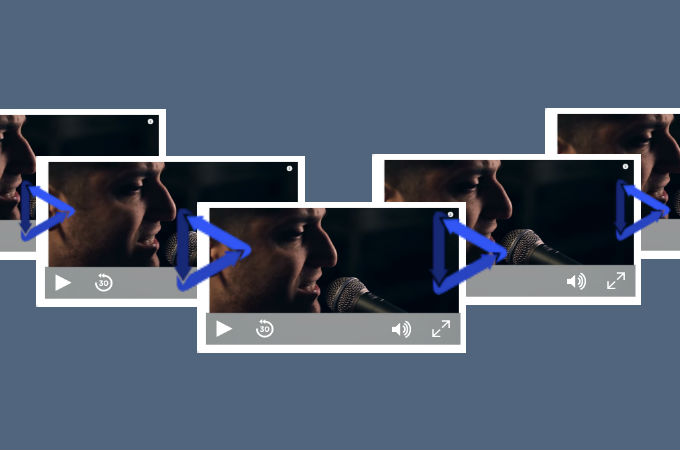
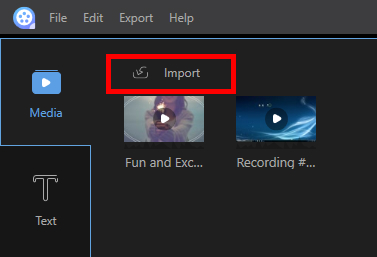
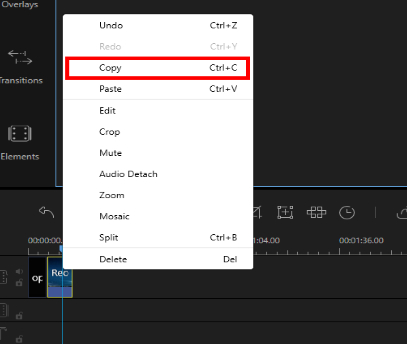
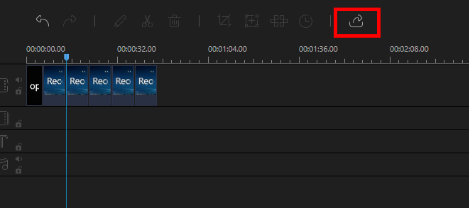
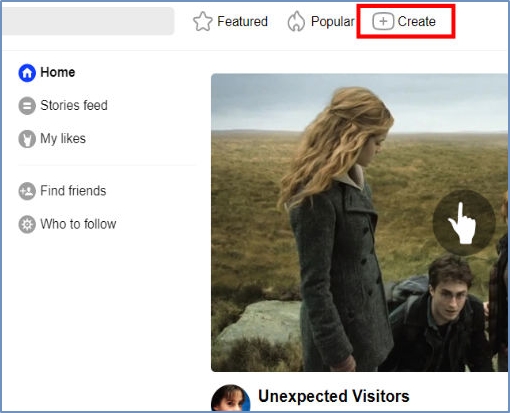
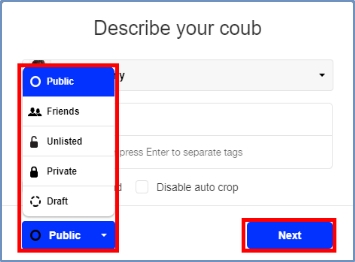
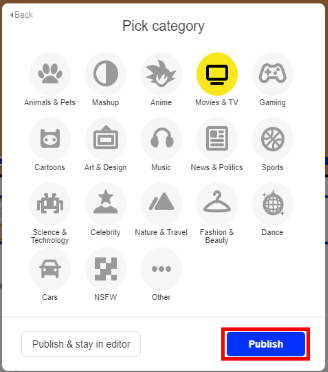

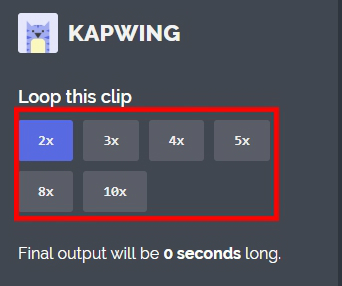
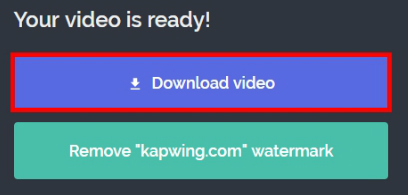
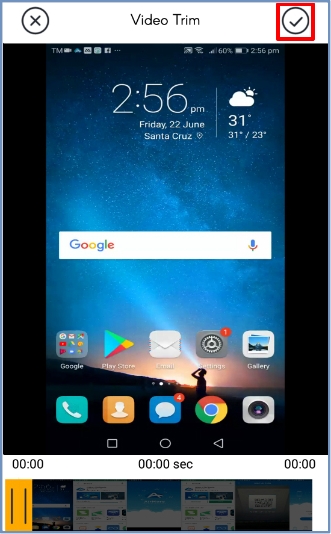
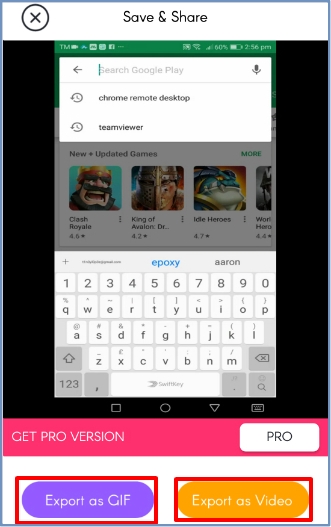
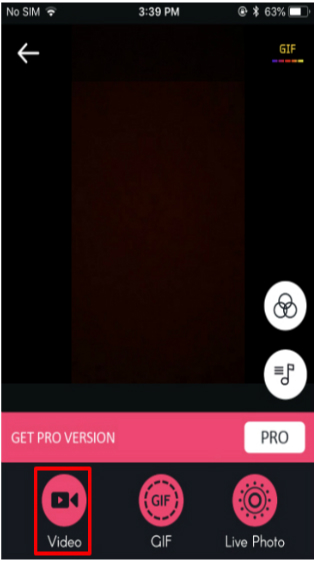
Leave a Comment