
Quick guide on How to Mirror iPhone to PC
ApowerMirror
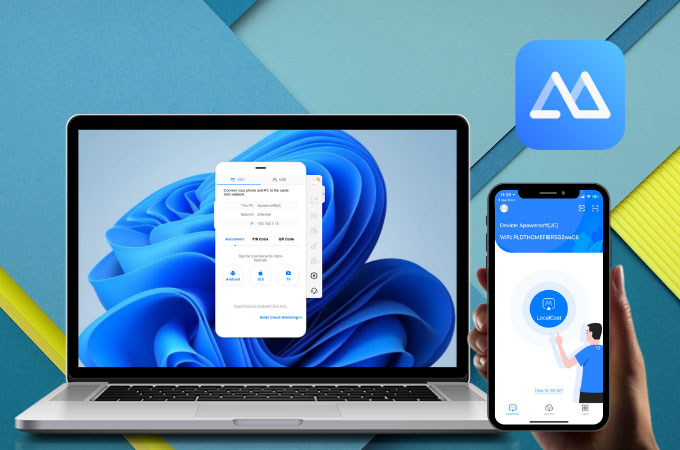
ApowerMirror is a screen mirroring app for iPhone and Android. It allows you to watch movies, pictures and play mobile games on your phone. Also, you can take screenshots for your iPhone on PC. You may also record your screen so that you can share your gameplay with your friends freely. Here is the detailed guide for you to mirror iPhone to PC.
- Download ApowerMirror on your PC and phone.
Download - Make sure that both your iPhone and PC are under the same Wi-Fi network.
![apowermirror localcast icon]()
- Open ApowerMirror app on your iPhone. Tap the “LocalCast” button to search for your computer. Then choose the name of your computer and then tap “Mirror Phone to PC”.
![apowermirror mirror phone to pc icon]()
- Go to Control Center on your iPhone and tap “AirPlay Mirroring” or “Screen Mirroring”. Select the name of your computer.
![apowermirror screen mirroring control center]()
- Then your iPhone screen will be streamed on PC.
You can also enjoy the “Full screen” feature to have a better view of your phone screen. Or, you can directly hit the “Esc” button on the keyboard to exit the full-screen mode. Besides, the “Whiteboard” feature allows you to mark or draw freely. The important points will not be missed any more.
LetsView
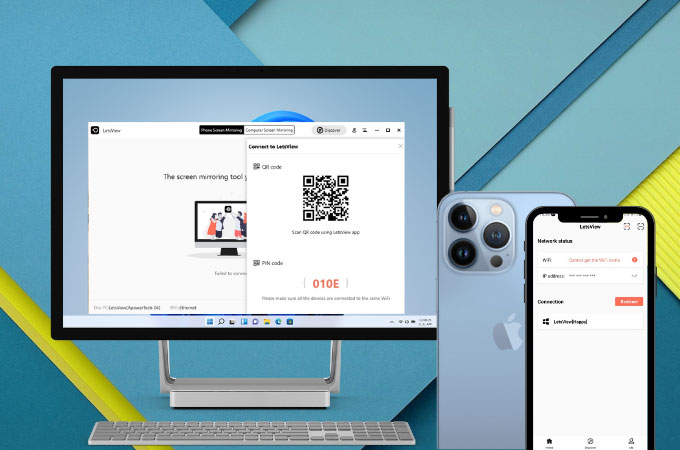
Using LetsView is also another perfect way to mirror iPhone to the computer. The most important thing is that it is a free app! Generally speaking, the screen mirrorings usually costs so much. LetsView enables you to take screenshots and record your iPhone screen on PC. So helpful!
- First you need to download LetsView on your PC and iPhone.
- Open LetsView on your iPhone and make sure your phone and PC are connected to the same WiFi.
![letsview screen mirroring control center]()
- Open Control Center and choose “Screen Mirroring”. Tap the name of your device.
- Then your iPhone screen will be mirrored to PC. Enjoy the big screen now!
After a successful connection, the iPhone screen will be mirrored onto PC, which means your operation on the device will also be shown on the computer. If you want to enjoy the phone videos on the computer in full screen, simply click “Full Screen” to zoom in and zoom out.
ApowerManager
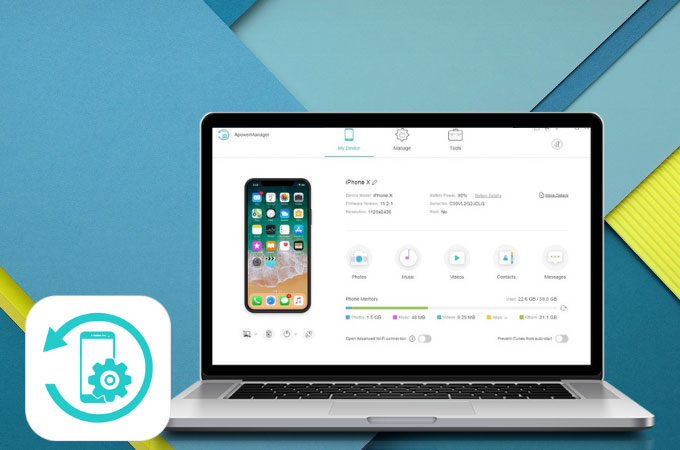
Another useful tool to mirror iPhone to PC is ApowerManager. It is a professional phone manager which includes the feature of screen mirroring. You can easily use this tool in mirroring iPhone screen onto PC and further sharing your media files to others. Read the guide below to learn more about the way to stream iPhone to PC.
- Download ApowerManager on your phone and PC.
Download - Connect your iPhone to PC via USB cable. Then tap “Trust” on your phone.
![iphone]()
- Click on the “Reflect” button to mirror your iPhone to PC.
Conclusion
These tools definitely are all the wise choices for you to mirror iPhone to PC. You can choose to connect your phone to PC via USB or WiFi. ApowerMirror requires a pretty smooth network in order to get you the best screen mirroring resolution, and it helps you both in mirroring and recording iPhone screen which many similar products do not possess. ApowerManager allows you to mirror your iPhone to PC via USB. Anyway, you can choose the way which suits you most!

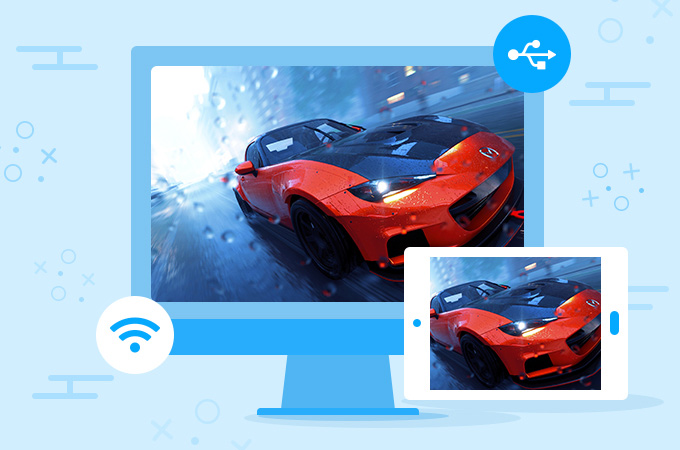





Leave a Comment