Top PDF Converters for iPhone
Apowersoft PDF Converter
Our listed best iOS PDF converter is Apowersoft PDF Converter. It offers professional and efficient processing tools that makes converting tasks just a piece of cake. With this versatile software, you can easily convert PDF files into other document formats on your iPhone. Thus, it is a great aid for those having a hard time on how to change a photo to a pdf on an iPhone . Additionally, it has various features that allows you to combine PDF, compress PDF, scan documents with its OCR text recognition functions. Definitely, you can manage, convert, and save your PDF files on your iCloud account with no hassle..
- Go to the App store and download the ApowerPDF PDF converter. Then, launch the software and choose the “JPG to PDF” option.
![JPG to PDF]()
- Import image on the Converting Panel and the conversion will start right away.
![Converting Panel]()
- After the conversion, the file with automatically be saved on your iCloud account.
![save]()
PDFelement
PDFelement for iOs is one of the leading PDF converters that allows you to transform your PDF files into any format. In this matter, you can easily convert a picture to a pdf on iPhone and iPad. Moreover, it enables you to fill forms, sign documents, and manage PDF files. It is also supported with different cloud services including Google Drive, Dropbox, OneDrive, Box, and WIFI Connection so that you can transfer files instantly.
- Launch the app.
- Upload a photo and choose the “Create to PDF” option to convert to PDF.
![pdfelement ios converter]()
- Press “Ctrl + S” to save the PDF file.
Small PDF
Small PDF is a simple web-based app that enables you to convert, compress, and merge files. Using this app, you can easily transform files into other formats like converting images into PDF. This also enables you to upload files directly from cloud-based services. Without a doubt, this has a quick conversion process that you can download the converted file immediately. On the other hand, you cannot modify your file once the conversion is complete.
- Open the Smallpdf App on your device.
- Add the image that you want to convert.
- Once the conversion is complete, you can now save your file.
![smallpdf]()
PDF Expert
PDF Expert is a web application that converts PDFs from any file format on your iPhone or iPad. Further, you can create pictures to pdf on iPhone devices without damaging its original quality. Besides converting jpg to pdf on iPhone, you can also convert files stored in iCloud Drive folders of other apps and share PDFs between apps.
- Download PDF Expert software on App Store.
- Import photos from cloud storage or files app.
- Convert and save the document.
![pdfexpert-ios-converter]()
Conclusion
Overall, each software mentioned above offers unique and helpful features on how to make a picture a pdf on iPhone. With these programs, you can have a stress-free converting experience. However, if you want the best PDF converter, we highly recommend the Apowersoft PDF Converter.


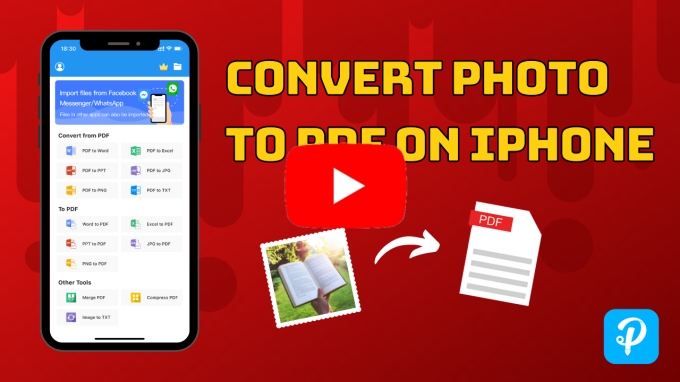
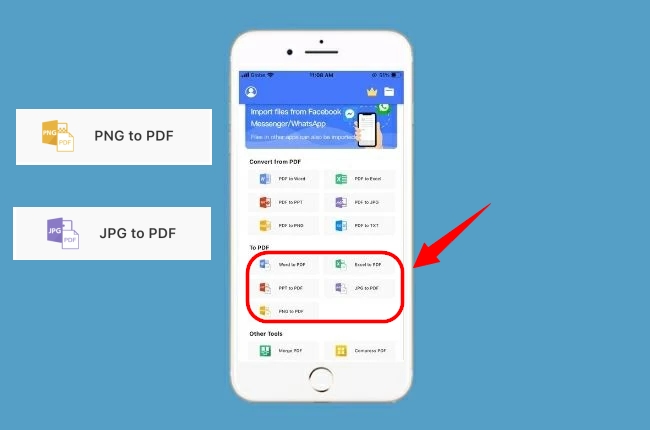
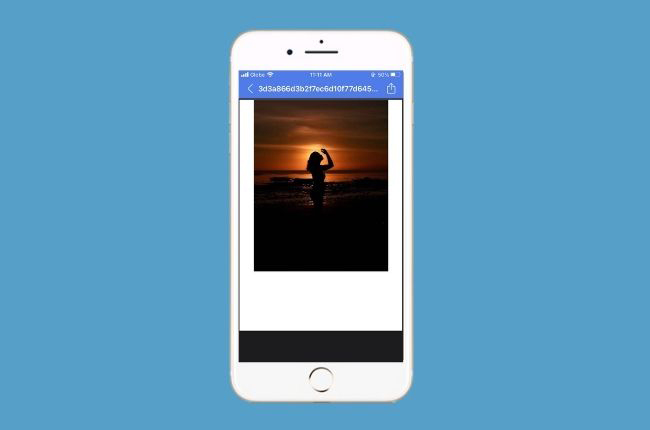

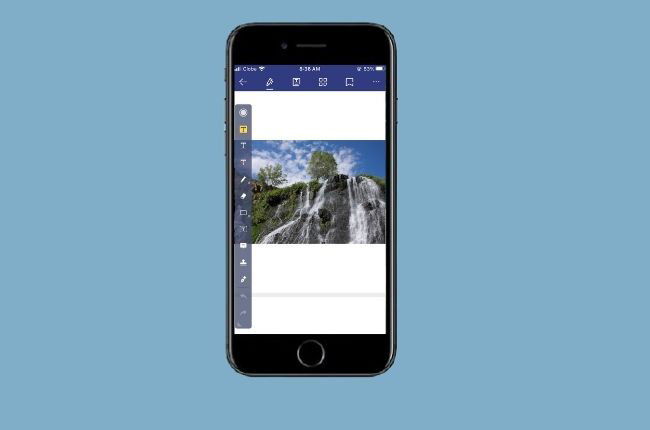
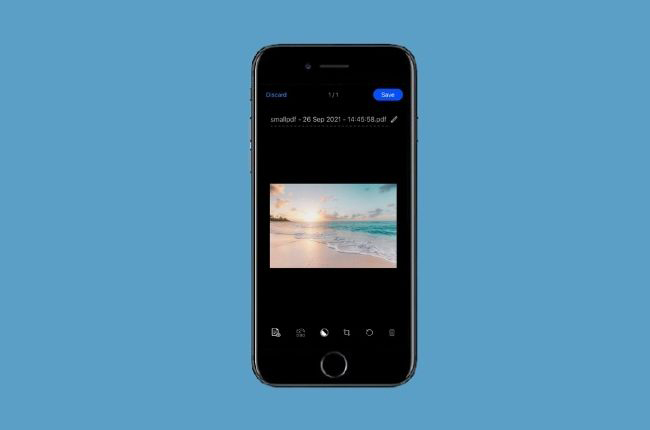
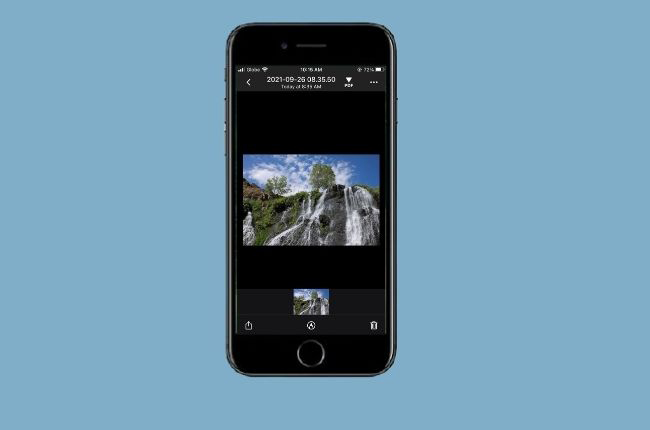
Leave a Comment