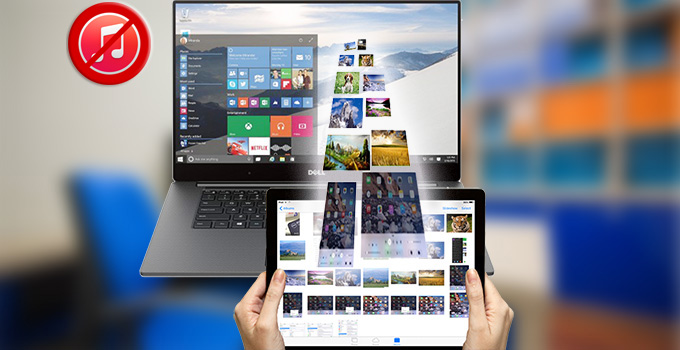
Most people tend to purchase an iPad for these reasons. First and foremost, it has almost all the features of iPhone and its screen is bigger than iPhone which can offer you an audio-visual banquet. Second, it can do the work of laptop and it’s easier to carry than laptop, that is to say, iPad can be used to carry out routine office and play major games. Now, it’s said that the latest iPad – iPad Pro, with iOS 9 and HD Camera, will be available on Nov.11, 2015. After you take lots of HD photos with it, you may wonder how to transfer photos from iPad to PC so that you can make further modification. Most commonly, you might connect iPad to PC and sync your photos to iTunes. However, to some extent, iTunes is complicated to operate for many users. Luckily, here are two easy ways to move your iPad Pro pictures to computer without using iTunes.
Two Approaches for Managing iPad Photos Efficiently
iCloud – Transfer iOS Data to PC Wirelessly
iCloud is a default transfer tool for iOS users which can sync iOS data to iCloud on all devices.
i
On iPad, go to iCloud under “Settings” and sign your Apple ID in.
ii
Click “Photos” and then turn on “iCloud Photo Library”. At this moment, photos on iPad will be uploaded to iCloud.
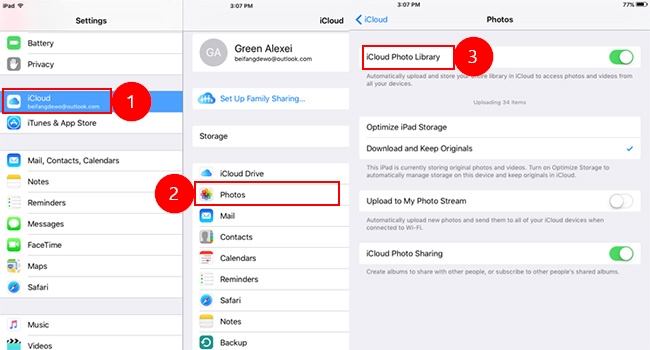
iii
On PC, go to iCloud.com and sign the same Apple ID in.
iv
Click the “Photos” icon, then you can download photos to your PC.
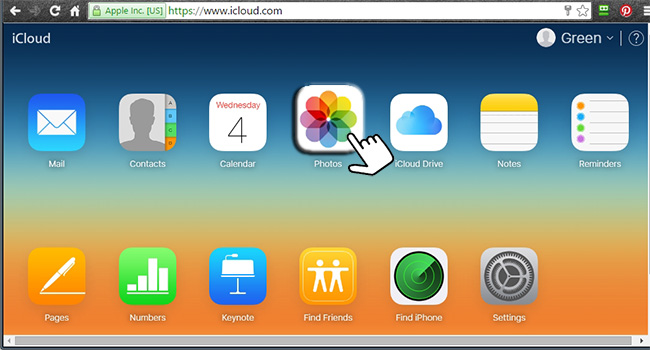
Cons:
- If you forget your Apple ID or password, you’ll be in trouble.
- The uploading process is very lengthy.
- Only 5 GB free space is available.
Now, let’s see a more efficient way to transfer photos from iPad Pro to PC which can overcome all shortcomings of iCloud.
Apowersoft Phone Manager – Export iPad Photos to PC Without Hassle
This phone manager is known for its powerful management ability which can perfectly support both iOS and Android devices. Therefore, there is no doubt that you can use it to transfer photos between iPad and PC. Just follow the steps below.
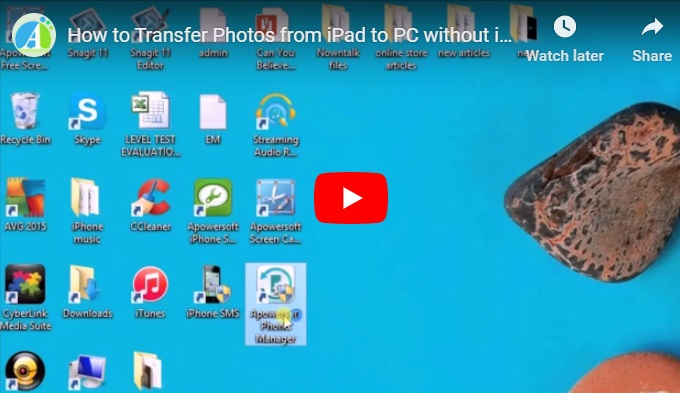
A. Download and Install
Search “Apowersoft Phone Manager” on Google to download and install it on your PC or directly click the download button below.
B. Connect iPad to PC
Before connection, please install the latest iTunes in advance on your PC. Once confirmed, you can keep using the phone manager but without having to run iTunes.
- Launch this manager on PC and connect your iPad to computer with attached USB cable.
- Tap “Trust” when a pop-up window appears on your iPad. Then the major information of iPad will show up on the PC screen.
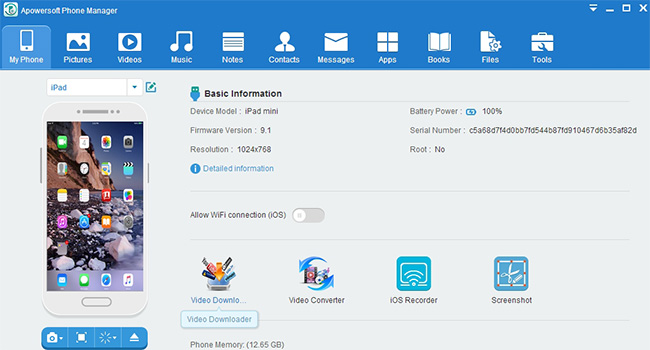
C. How to Transfer Photos from iPad to PC
Click “Pictures” icon on the top and select items you want to transfer. Then tap “Export”. Within seconds, all items will be transferred to PC successfully.
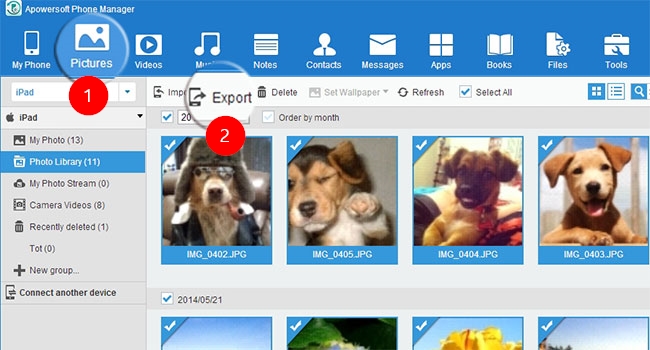
Tips:
- In order to preview a picture, you can double-click the picture.
- This tool also helps you clear unwanted pictures of iPad with ease. Just select unnecessary pictures and tap “Delete”.
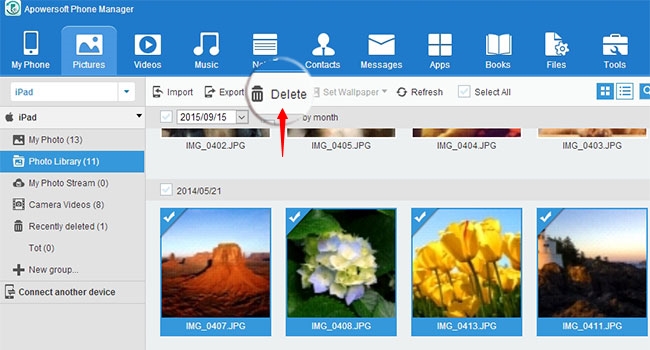
Conclusion
From the introduction above, you’ll see both iCloud and the third party tool can help you transfer photos from iPad to PC without iTunes. However, taking disadvantages of iCloud into consideration, Apowersoft Phone Manager will be your better choice. Moreover, you can also use it to transfer photos from iPhone to PC effortlessly.


Leave a Comment