
In our daily life, Word is surely the most commonly used document format. You can use it to edit resumes, proposals, reports, etc. However, sometimes when you copy and paste a link to a Word file, it will automatically generate a hyperlink. If you don’t want it to jump to the website it links to, what will you do? And if you get files containing numerous links, how to remove all hyperlinks in Word? Follow our detailed guide below to find the optimum solutions.
How to Remove a Hyperlink in Word?
- Open your Word file and find the link.
- Hover the mouse over the hyperlink, right click, the mouse and choose “Remove Hyperlink”.
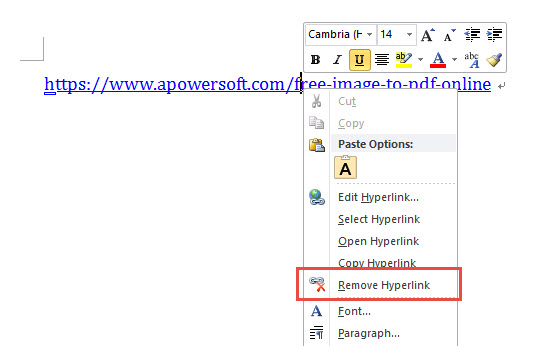
This method is used for Windows users, while for Mac owners, there are some differences in procedure. When you right click the link, you need to go to “Link” and then choose “Remove Link”.

After this, you can clear the hyperlink in Word and if your files don’t have too many links, you can go to each of them to remove them one by one.
How to Remove Multiple Hyperlinks in Word?
What if the document has a lot of hyperlinks, which are located all over the file? Even worse, what if the content has many pages? Here is an easy way to help you.
- Click on the Word document.
- Press “Ctrl” and “A” to select all pages.
- Hit “Ctrl”, “Shift” and “F9” at the same time, and then all the hyperlinks in your files can be removed.
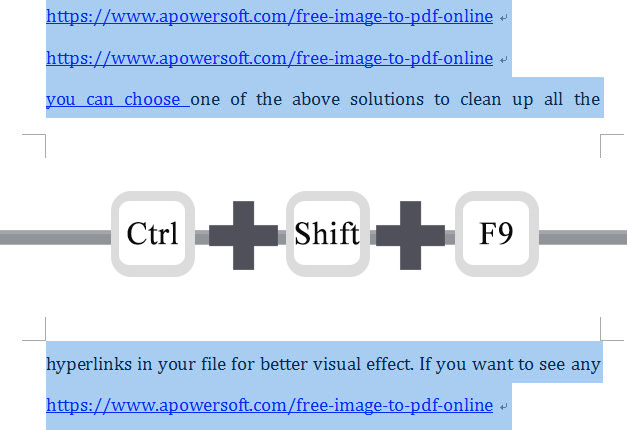
Note:
- For some computers, you may need to tap “Ctrl” + “Shift” + “Fn” + “F9” to clear the links.
- For Macs, you can press “Cmd” + “A” first to select all the content, and then hit “Cmd” + “6” to remove hyperlinks from Word document.
Third Party Application to Clear Links in Word
There are many tools on the market to help you remove or edit links on PDF, but for Word, there are only a few. Don’t worry! We have found one great tool for you.
Kutools for Word is a program which can help you manage your Word files, such as adding them to a group, inserting and removing bookmarks, paragraph spacing, removing hyperlinks, and so on.
Now follow the steps below to clean up links.
- Download Kutools for Word on your computer.
- Open your Word file and it will appear as a tab at the top of your Microsoft Word.
- Choose “Kutools” tab and click the “Remove” button. Go to “Remove Hyperlinks” and hit “OK” to confirm your choice.
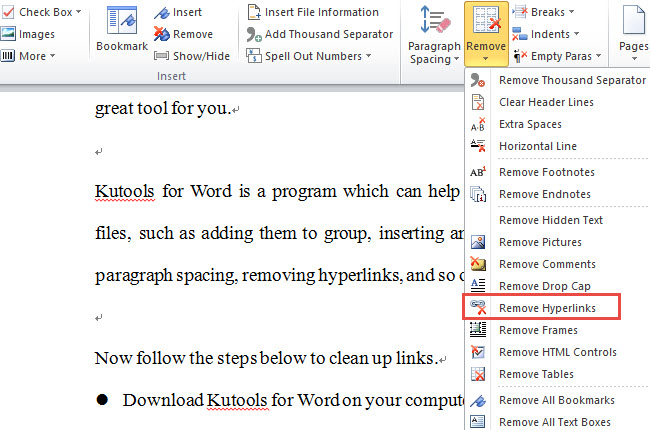
When you remove all hyperlinks in Word, the tool not only helps you clear the links in the body, but also enables you to remove the ones in footnotes and endnotes. So for editors and scholars, this option will be helpful. However, this tool is only available for Windows.
Extra Tip: How to Disable Hyperlinks
We all know when we enter a link in Word, it will automatically generate the hyperlink and that is why we want to find a way to remove the links with one click. Actually, there is another great way which can help you disable the function of generating hyperlinks while editing the file. Let’s check how to do it.
- Open your Microsoft Word program.
- Click the “File” tab and then go to the “Options”.
- You will find “Proofing” under “Word Options”, open it and click on the “AutoCorrect Options…”.
- Choose “AutoFormat As You Type” in the Window and deselect “Internet and network paths with hyperlinks”. Click “OK” to save the changes.
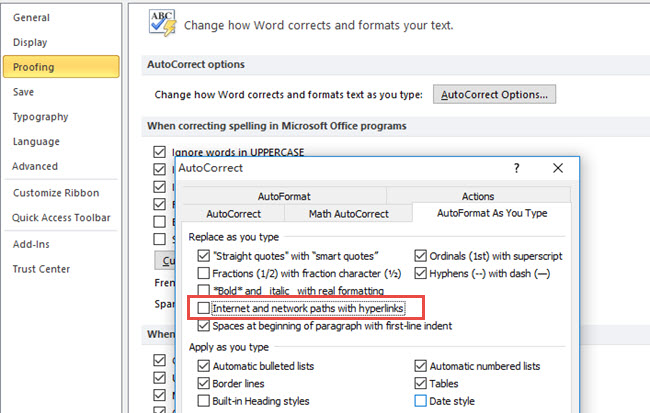
Conclusion
We now know how to remove hyperlinks from Word document and you can choose one of the above solutions to clean up all of the hyperlinks in your file for better visual effect. If you’d like to see any other tips for Microsoft Office, feel free to leave a comment below.


Leave a Comment