
With the diverse advancement of mobile phones, especially newer Android smartphones, one can do almost everything with their cellular gadgets. You can send messages, video call your loved ones, jot down quick notes, play visually appealing games, record brilliant videos, take precious photos, and more. However, these advancements increase numbers of viruses, known system bugs, frequent software updates and human errors that can lead to unintentional deletion of important data.
One thing that most Android users particularly worry about is accidentally deleting their data. Pictures are as valuable as gold, they preserve memorable moments. If you’re one of those who suffer from the accidental photo deletion problem, you don’t need to worry because there are effective ways on how to undelete Android photos.
How to Undelete Photos on Android easily
Method 1: Data Recovery for Android
One of the best software available to recover missing photos from your device is the Data Recovery for Android. With this desktop application, you can not only recover deleted photos but also other documents, such as sent and received SMS, contacts, videos and music. It is very easy to use and compatible with famous Android smartphones and tablets. You can use it for Samsung Galaxy S3, Note II, HTC One, Sony, ZTE, LG and all others.
You can use this Data Recovery tool for Android to recover lost files from formatted, mishandled, disconnected, and virus infected SD cards. Moreover, it can scan, browse, sync and backup files on your PC. It has a built-in preview function which allows users to have a look at recoverable photos or data before actually restoring them. This is very helpful because it eliminates wrong file restoration and unwanted data retrieval. Using it is equally simple, all you need to do is:
- Download the latest version of the program and install it on your PC.
Note: Make sure that you have enough battery; it is advised to have more than 20% battery charged.
- Launch the program and connect your Android phone using USB cable.
- If your device has been automatically recognized, you can proceed with the next step but otherwise enable “USB Debugging” on your phone by clicking “Settings” and “Developer Options”.
![usb debugging interface]()
- Click the green “Start” button to start device analyzation.
- When analysis completes successfully, perform device scanning.
- Go to your Android mobile phone and tap “Allow”, then go back to your PC and click the “Start” button.
![allow button]()
- Wait for the retrieval process completes.
- Head on to the left pane and select the category of your choice.
- Simply tap the “Gallery” tab to undelete photos from Android phone.
![recover deleted photos from Samsung]()
- Click to preview and hit the “Recover” button to restore.
This is the step-by-step instruction on how to use the Data Recovery for Android to recover lost or deleted photos. Although it requires a small amount of money to enjoy the full benefits of this software, there is a free trial version available for undecided users.
Method 2: Free Photo Recovery Application from Play Store
T2J Photo Recovery is a free tool available on Google Play Store that helps users to recover lost photos on their mobile phone. It doesn’t require root permission and you can use it to from either internal memory or external memory disks. This tool displays your lost photos in thumbnail views and can turn them back to JPEG files for saving in your device. It is a lightweight application at 131K and currently supports Android versions 2.2 and up.

Though, note that with the free version, you can only recover 3 photos and you need to buy the PRO version to lift this limit. With 2.2 stars, it doesn’t have a high user rating but you could give it a try and see if it works.
Never again lost precious moments and brilliantly capture photos on your device. With these Android photo recovery software application and mobile tools, you can easily undelete Android pictures in an instant. For future safeguarding of your snapshots, it is recommended to sync your Android phone every now and then or have a backup copy always available on your PC.

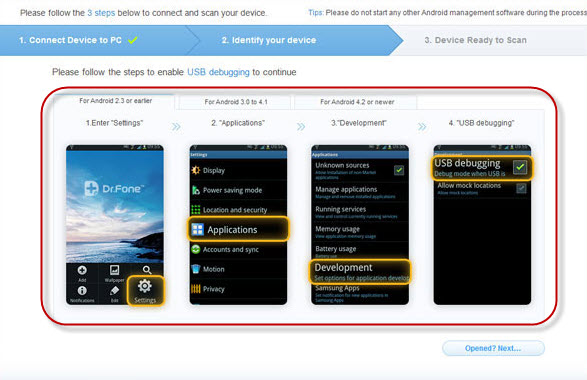
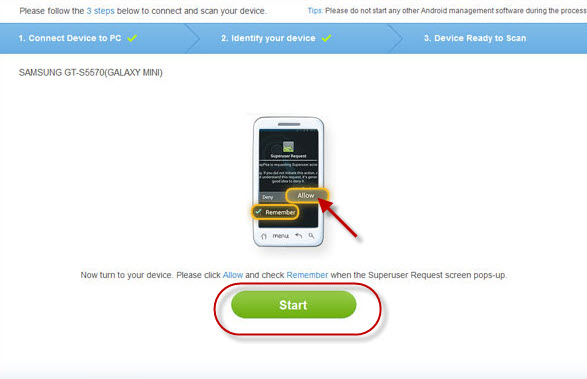


Leave a Comment